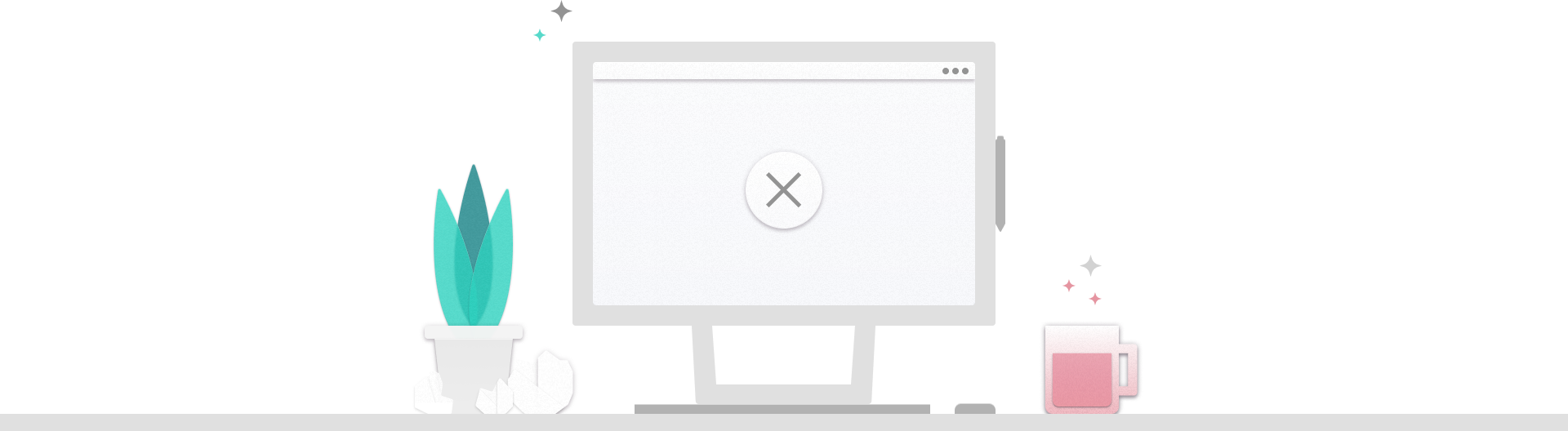Page Not Found
We're sorry, but the page you were trying to view doesn't exist.
It looks like this was the result of either:
- a mistyped address
- an out-of-date link
We're sorry, but the page you were trying to view doesn't exist.
It looks like this was the result of either: